Considerations Before Changing Your Microsoft 365 Tenant, SharePoint Site Name, or Firm Domain
Changing your Microsoft 365 tenant, SharePoint site name, or firm domain can significantly affect how users access documents, calendars, and integrated systems. This article outlines the operational and technical considerations to help ensure a smooth transition.
Changing Your Microsoft 365 Tenant
Your Microsoft 365 tenant includes email, Office apps, SharePoint, Teams, and more. While it’s technically possible to migrate to a new tenant, be aware:
• Document Links Will Break: Even if your domain and site names stay the same, internal file IDs and URLs will change. Any system that stores document links—including case management or DMS platforms—may require relinking.
• Limited Partner Tenants: If your current tenant was provisioned through a third party (like GoDaddy), you might have limited admin access. This is often a reason firms move to a Microsoft-managed tenant.
• Professional Support Recommended: A tenant migration is a complex process. We recommend working with IT professionals familiar with document mapping, link relinking, and service reconfiguration.
Renaming a SharePoint Site
Changing your SharePoint site name (e.g., from CloudDocs to LawFirmDocs) will break all direct document links that reference the old name.
• Update Document Paths: If you’re using linked documents in any external systems, you must reconfigure those links.
• Downtime Risk: Without proper planning, users may experience downtime or errors accessing important files.
• Coordinate Ahead: Contact your IT team or service provider before making any changes to SharePoint names to ensure continuity.
Changing Your Office 365 Domain
Switching from one domain to another (e.g., @oldfirm.com to @newfirm.com) affects email, logins, calendar sync, and system integrations.
Recommended Process:
1. Add New Domain: First, add the new domain to your existing Microsoft 365 environment.
2. Assign Primary Aliases: Make the new domain the primary alias for all users.
3. Email Reauthentication: Each user will need to disconnect and reconnect their Office 365 account in any connected apps or portals using the new domain. Using a private browser window is recommended to avoid cached login issues.
4. Login Behavior: Users who log in with a staff code or unique ID will likely not notice a difference. Users who log in with an email address must use the new email.
Impact on Calendar and Integrations:
• Calendar Sync: Existing calendar events will lose their link to Outlook. These will need to be recreated manually.
• Integrations: Any third-party systems or case management tools using Office 365 integrations must be reauthenticated. This often requires action by a Global Admin user with credentials updated to the new domain.
• Document Storage (SharePoint): After domain changes, revisit any stored SharePoint URLs and re-link them if needed.
Final Notes
• Test Before You Change: Validate in a sandbox or test tenant where possible.
• Notify Users in Advance: Prepare staff with clear instructions on what to expect and how to update their login or email settings.
• Have a Rollback Plan: In case something breaks, you’ll want a fallback option or point-in-time backup.
If you’re planning a change, we recommend involving your IT partner early—especially if your systems include document integrations, calendar sync, or custom portals.
Need help? Contact your Bento Security team for migration assistance or risk assessments before you proceed.