macOS Desktop lights up with four corners and is missing items
For others who might encounter a similar issue, here’s a summary of how to adjust this setting in Stage Manager:
Open System Settings: Click on the Apple logo in the top left corner of your screen and select "System Settings" (or "System Preferences" on older versions of macOS).
Go to Desktop & Dock: In the sidebar, click on "Desktop & Dock".
Find Stage Manager Settings: Scroll down until you see the Stage Manager section.
Adjust the Click Wallpaper to Reveal Desktop Setting: You’ll see an option for "Click Wallpaper to Reveal Desktop". Toggle this setting to adjust whether clicking on the wallpaper reveals the desktop or not.
By turning off "Click Wallpaper to Reveal Desktop", you can prevent apps from being swiped away to the corners when you click on the desktop. This should resolve the issue you were experiencing.