Requesting Outlook calendar permissions
To request rights to edit another person's Outlook calendar, follow these steps:
For Outlook Desktop Application:
Open Outlook:
Launch the Outlook application on your desktop.
Go to Calendar:
Navigate to the calendar view by clicking the calendar icon at the bottom of the navigation pane.
Open Calendar Permissions:
Right-click your calendar or the calendar you have access to and select "Properties" or "Calendar Permissions."
Add the Person:
In the "Permissions" tab, click "Add" to search for the person whose calendar you want to edit. Select their name from the address book.
Set Permissions:
Select the appropriate permission level from the "Permission Level" dropdown. To allow editing, choose "Editor" or "Publishing Editor." The "Publishing Editor" level allows you to create, read, modify, and delete all items and files.
Save Changes:
Click "OK" to save the changes. The person will receive a notification of the new permissions.
For Outlook on the Web:
Sign in to Outlook on the Web:
Go to Outlook on the Web and sign in with your credentials.
Open the Calendar:
Click on the calendar icon in the lower-left corner to open your calendar.
Select Calendar Permissions:
Right-click on your calendar or the calendar you have access to and select "Sharing permissions" or "Permissions."
Add the Person:
Click "Add people," and enter the email address of the person whose calendar you want to edit. Select their name from the search results.
Set Permissions:
Once the person is added, you can set the permission level. To allow editing, choose "Can edit" or "Delegate." The "Delegate" option allows you to send and respond to meeting requests on their behalf, in addition to editing the calendar.
Send Invitation:
Click "Share" or "Send" to send the permission request. The person will receive an email notification with your request.